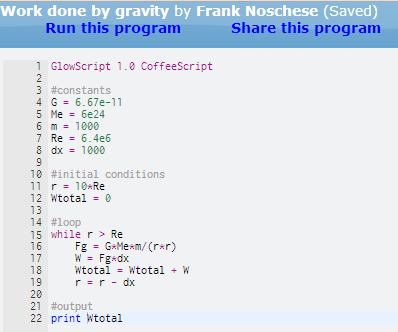Day 36: Plickers
College-Prep Physics and AP Physics C: Today we tried out Plickers. It’s a student response system that uses paper clickers (hence the name plickers?) and the camera on the teacher’s smartphone/tablet to record their responses. The picture above is screenshot from my smartphone’s app: You can see the histogram of responses (top-right) and the class list with responses (top-left) overlayed on the camera view which flashes students names as it recognizes their responses as you scan the room with your phone’s camera. Each student has a unique QR-code card that they hold in different orientations to indicate a vote of A, B, C, or D. So a camera scan of a code identifies the student and how they are voting.
The inspiration for using Plickers started with my Global Physics talk this past Saturday. During the discussion, I talked a bit about Preconceptions in Mechanics, and Andy posted a link to his blog post about cards vs clickers. I reread Andy’s post that afternoon, and decided to make low-tech response cards for my students to tape into the inside back-cover of their lab notebooks:
Shortly after I posted that picture to Twitter, I got a reply from Lisa:
which prompted me to check out Plickers.
The Good: It’s set up very well for peer-instruction type discussions. While I scan the room with my phone’s camera, I can project the Plickers website from my desktop computer and show/hide a real-time histogram of students answers, or show the class roster which displays a check mark next to students who have registered their answers.
You can ask questions on the fly, or create a deck of questions in advance (like the one above).
The Bad: You can’t add pictures to questions or import a PowerPoint slide deck. But you can easily switch back and forth between applications if you want to show the class histogram after voting. Or just put up windows side-by-side:
While Plickers lets you go back and review the response history of a question, including individual student responses, it cannot generate a student report showing a history of all questions for a particular student. This isn’t a feature I need or use, but it is a feature that traditional clicker systems have, so I figured I mention it.
Time is another consideration. While scanning cards with the phone is rather quick, it’s still quicker to go the low-tech route with colored index cards or the 4-sided card I was originally going to use. But I’ll say that the histogram is really powerful, both for me and the students. Sure, I could say “Most of the class is voting B” or “Looks like there’s a 50/50 split between B and C” but for students to actually see the histogram (and to see it again after a peer-instruction re-vote) carries more impact.
In the end, I think the good outweighs the bad. I’m having the kids tape their Plicker cards onto the inside back cover of their lab notebooks.
UPDATE 28 OCT 2014: We did a set of Peer Instruction-type questions in AP Physics C today. There were a few hiccups — the network dropped a few times (an issue on our end, not Plickers) and some kids kept mistakenly covering up part of the QR code with their hands. And it does seem to take several seconds longer than just using colored cards and doing a visual scan. BUT the histograms are cool and provide some motivation and interest.
And something interesting happened today. When I did the Peer Instruction “vote – discuss – revote” cycle, rather than gravitate toward the right answer, the class split about 50/50 between the right answer and a wrong one. Now what? Discuss and revote again?
VOTE BEFORE DISCUSSION:
VOTE AFTER DISCUSSION:
(The correct answer is C.)
Day 14: To Catch a Speeder
College-Prep Physics: Today we went out to the lawn to film cars zooming by in front of the high school. Then we went to the computer lab to learn how to analyze the video in Logger Pro in order to determine the speed of the cars. (We set the video scale using fence posts along the road — they’re 10 feet apart.) We shared out our data to determine if there was a speeding problem in front of the school.
It’s not even October yet, and students have already had a hand at using each of the different data collection techniques we’ll be using throughout the year: Desmos on Day 9, Logger Pro probeware on Day 13, and Logger Pro video analysis today.
##CVPM
##videoanalysis
NGSS Science and Engineering Practice 4: Analyzing and Interpreting Data
Day 7: Tracking the Sun’s Path
Astronomy: Clouds today prevented us from tracking the actual path of the sun outside. So we fired up Stellarium to track the azimuth and altitude of the sun. Each group was assigned a different month during which to track the sun on the 15th of that month. Groups had to find the time for sunrise on that day, and then track the sun for each hour after sunrise until the sunset. Tomorrow, we’ll graph our data in Desmos and look for similarities and differences between each group’s graph.
NGSS Science and Engineering Practice 3: Planning and Carrying Out Investigations.
Day 6: Direct Measurement Videos
AP Physics C: I forgot to take a picture today. So… yesterday, AP students were tasked with reworking a HW problem which asked them to calculate the force that the hockey stick exerts on the hockey puck during the slapshot. The most common problem kids had on their first attempt: accidentally using the time that the puck moves across the floor as the same time that the stick is in contact with the puck.
Some of the direct measurement videos now have an embedded frame-by-frame player (pictured above), so students can do their analysis right on the webpage without having to download the video file.
NGSS Science and Engineering Practice 5: Using Mathematics and Computational Thinking
Day 2: Exploring Stellarium
Astronomy: Students got their lab notebooks and took Stellarium (free for desktops, paid apps for mobile) for a test drive today:
- 15 minutes of free exploration. In your notebook, make a list of things you can do using Stellarium.
- (a) What’s visible at 9 PM (21:00) tonight? Which planets? Which direction should you look?
(b) The Moon? Which direction? What phase?
(c) The Big Dipper and Polaris? - Describe/Draw how the stars move during the night when facing N, S, E, and W.
- Repeat #3 at the North Pole, the Equator, and the South Pole.
Tomorrow, I’ll have students cut and paste a quick reference guide for Stellarium onto the inside front cover of their lab notebooks. I made the guide with help from here and here.
Day 93: An Interesting Electric Field
AP Physics C: Today we looked at AP 2000 E&M #2 — charges in a equilateral triangle. According to the problem, there are TWO points were E=0 along the altitude of the triangle. I wrote a Glowscript program to visualize and graph the electric field as the test charge rises from the base of the triangle to the the top.
GlowScript program: E-field of Equilateral Triangle
Next week when students write a program to display the E-field around a dipole, students will have the option to do this scenario instead.
Day 87: Curve-fitting with Desmos
College-Prep Physics: Curve-fitting by hand can be tedious and linerization can be confusing. But curve-fitting with technology has its drawbacks, too — Excel is too unweildy and Logger Pro’s buffet of functions quickly has students blindly finding the function with the lowest R value.
Enter Desmos: While it doesn’t produce pretty labeled graphs like Logger Pro, I LOVE the slider function for curve fitting. (I know Logger Pro can do this, too, but it’s so much simpler in Desmos.) So today, everyone graphed their paragraph data from several weeks ago in Desmos. Then we reviewed the 4 types of functions we’ll be encountering this year and their characteristics:
Then we looked at several data points to see what doubling x (paragraph width) did to y (paragraph height). Did height double (linear), quadruple (quadratic), halve (inverse), or quarter (inverse square)? Now that we knew it would be an inverse relationship, we added to Desmos a “k=1″ line and a “y = k/x” line. Then we dragged the slider for k until we get a good fit for the data.
So in the example in the first picture, we get y = 6.8/x. But what does y represent? What does x represent? What are the units for 6.8? While Logger Pro automatically figures that out, I like that Desmos forces kids to wrestle with those questions. After some analysis, we see the relationship in the first picture to be height = (6.8 cm2)/width.
Now that we walked through that example as a class, we did a follow-up activity which looks at the effect of font size on the height of the paragraph, which I modified from here: http://bestcase.files.wordpress.com/2012/08/paragraphshandouts.pdf
To mix things up, I had each group member analyze a different font. My handout is here: LAB measuring paragraphs FONT SIZE 2014 Low Tech
Once the graphs are done, students get a unique URL for their graph that they can share with me, or download an image of the graph for inserting into Word documents or printing and pasting into lab notebooks.
PS: Sorry for being MIA the previous 9 days. College-prep students were working on their midterm projects for the first 4 days, and the remaining 5 days were midterm exam days where students took buffet quizzes and handed in their projects.
Day 66: Circle Timer
College-Prep Physics: Today was a quiz today, so I’m sharing this amazing timer app I used yesterday to facilitate the speed-dating rotations for the mini-poster presentations. It’s called Circle Timer and it’s available for both iOS and Android. You set “work” and “rest” intervals and can string along several sets (of equal or unequal intervals) together. It’s also a great regular timer, just set the rest interval to zero. It has different tones for starting the work time and the rest time. For our presentations yesterday, students had 5 minutes to present (work) and 30 seconds to rotate (rest). I then strung 4 of those sets together and timer did the rest! It even keeps track of the total remaining time for entire string of sets. Super simple to use (just spin the dials). The only draw back is that you can’t save your timers. But it’s so easy to use, it doesn’t take much time to set up what you need.
Day 30: Brute Force Computations vs. Calculus
AP Physics C: We talked about work done by a non-constant force, using an example of a 1000-kg space rock falling to the surface of the Earth from a distance of 10 earth radii from the center of the earth. Without telling them how to approach the problem, I wanted to see what they would do on whiteboards first. A couple groups incorrectly assumed the force was constant the whole time. Other groups realized the force wasn’t constant and tried to figure out some kind of “average force” to use — one group used the force at the halfway point as the average force while another group averaged together the forces at the initial separation and final separation. Neither approach works well, so we talked about breaking the problem up into many small steps. That’s when wrote a program in VPython/Glowscript to automate that brute force method (program above, output below). We also played around with the step size to see the effect on the accuracy of the answer. How big could the step size be and still have an acceptable answer?
Then we solved the same problem using calculus. Answer below.
And we get the same answer … hooray!
I really like using VPython for these kind of problems because it really helps kids think about integration as sum of very tiny parts
Day 28: How Can Technology Support DOING Science?
I presented at Tech & Learning’s Tech Forum New York 2013 today. Unfortunately, I wasn’t able to make the morning sessions and thus missed Jon Bergmann‘s keynote presentation. I did get to quickly catch up with Jose Vilson, Adam Bellow, and Jaymes Dec (who presented in the Maker session) — it was like a mini TEDxNYED reunion!
Here are my presentation slides (with embeded YouTube videos) followed by a brief summary:
Brief summary of the presentation:
-
Use technology to do science (NGSS 8 Practices), rather than simply deliver science content (PowerPoint, BrainPop, Khan Academy, etc).
-
Overview of the Modeling Cycle — You do NOT need technology to do this. This is our pedagogical priority. Change this FIRST, then we talk technology. All technology does is just provide more opportunities for these types of explorations. Student testimonials.
-
Probeware — allows students to conduct new types of experiments that were previously impossible or too tedious (whirly tube, Doppler, sound in air vs string, walk a graph)
-
Simulations — allow for more exploration in less time (battery chem, faraday), impossible experiments (orbits), visualizes the invisible (electron motion in circuits, gas molecules, friction). Sandbox style allows for “what if” exploration.
-
VPython programming — visualization of fields (dipole, magnetic field of moving charge), model development and testing (fan cart, falling coffee filters). Allows for instant feedback/self-checking (error messages – vector scalar, output doesn’t look right – fan cart leaves track) without need for constant teacher evaluation. Student testimonials.
-
Videos for Visualization — freeze frame/slow motion (Newton’s Third Law, falling ruler with erasers), stop motion (wave interference)
-
Videos for Analysis — Projectile motion, conservation of energy, horse jump, direct measurement videos (sliding Prius, rocket wheel, candy cannon), compare laws of physics (angry birds, cut the rope), realism (Roadrunner, Spider-Man stopping subway)
-
Videos for Initiating Inquiry — Not talking heads, but launch points for inquiry (pendulum wave, Lucy chocolate factory), real or fake (Kobe, cell phoe popcorn)
- A final student testimonial